
v1.5 user manual
|
Content | Introduction | Getting started | Basics | Tutorial | Reference | Import/Export | Limits |

|
v1.5 user manual |
|
Reference Guide - Object fields |
prev TOC next


|
|
The order the fields appear in the object can be changed by moving certain fields to a another position.
To move a field tap on
Note: In the left hander version the cut and insert buttons are swapped: |
||
|
To clear a field line (field name and entry) in the object form set the focus
to the name or to the entry (by tapping on either) and then tap the clear button |
||
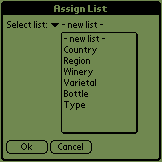
|
In the object form enter the fields name into an empty field line and then tap the list
managing button Instead of using its own new item list a global field can also share an already existing list of another global field. For example in a project database there may be fields for different tasks and the field entries are the persons that are responsible for the task. So, all task fields could refer to the same list of names. To assign the item list of an existing field to a new field select the name of the existing field from the popup list in the Assign List form and tap Ok. |
|
|
Set the focus to the field name (by tapping on the name) and then tap on the list
managing button |
||
|
Tap on |
||
|
Tap on |
||
|
Set the focus to the field name (by tapping on the name) and then tap the list
managing button |
||
|
Tap on |
||
|
Tap once or twice on |